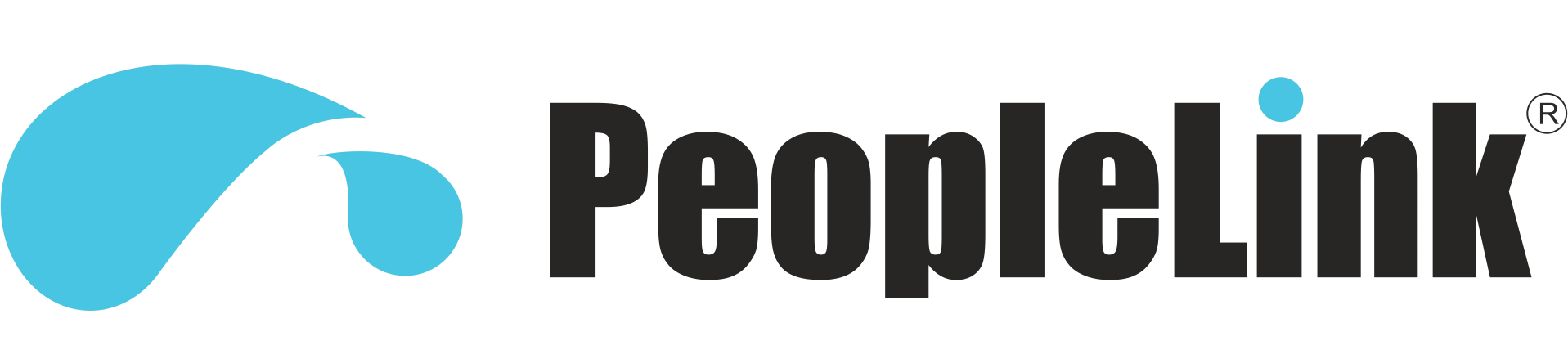Video Conferencing Software – UTP+
- October 25, 2021
- Posted by: PeopleLink
- Category: Blogs
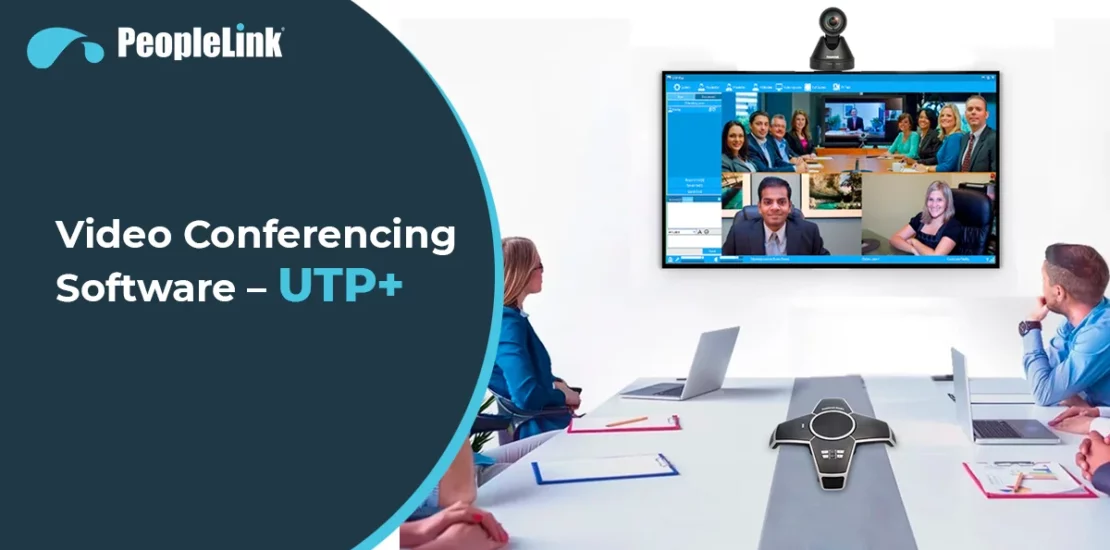
Take your Meetings to the Next Level
UTP+ is a client-based software that enables you to conference with over a hundred people at once at optimized bandwidth. Connect with all your employees in one place, have productive discussions and make faster decisions.
Large Conference Mode
Conference with more than one hundred people in up to 16K HD video!
Automatic Frame Rate Adjustments
Frame rate automatically adjusts in case of low bandwidth to as low as 10FPS. This ensures no lags & the quality of video stream is maintained.
Talks With Your Existing Products
UTP+ is interoperable as it employs H.323 and H.329 protocols, allowing it to connect to any legacy system and freely share data.
Control Your Hardware Remotely
Easily manage your camera, speaker and desktop during the meeting via remote control.
Server Maintenance
UTP+’s Windows-based server ensures that security, deployment and performance monitoring are within the knowhow of your organization’s IT department.
Video Mixing
Setup, stream and manage multiple camera inputs in one location and enable viewers to view all video streams on a single screen.
Minimum Network Ports Used
UTP+ is extremely easy to set up in a corporate environment as very few ports are needed to be opened to pass through firewalls.
Rotate Video
UTP+ displays two video streams on a screen, and enables you to freely rotate through hundreds of participants’ videos and decide who’s streams are displayed.
PeopleLink Telepresence
Experience virtual collaborations with high definition video, impeccable audio clarity and intuitive content sharing and presentation tools.
Split Screen Videos
- Stream up to three participants’ videos at the same time on three separate screens.
- View each participant clearly
- Capture real time facial expressions
- Understand their points of view better.
Setup Video Wall
- For large conference mode, setup multiple screens that are tiled together to form one large screen.
- Present effectively to your audience and ensure that all participants clearly see, follow and comprehend your actions.
ALL FEATURES
Audio Management
- Choose capture device, playback device and CODEC type
- Set volume automatically
- Acoustic Echo Cancellation (AEC), Acoustic Noise Suppression (ANS), Automatic Gain Control (AGC), Voice Activity Detection (VAD)
- Audio media sharing with multiple CODEC output support (12k, 24k and 32k bitrates)
- Mic control with quick ON/OFF toggle, mic volume control and mic response indicator
- Speaker control with quick ON/OFF toggle and speak output indicator
Video Management
- Choose video capture device, capture resolution, capture input type and compression type (MPEG4 PRO or H.264 PRO)
- Adjust frame speeds and bit rates
- Video Noise Reduction (VNR), VSlip
- Video ProAMP options (Brightness, contrast, Hue, Saturation, Sharpness, Gamma, White balance, backlight compensation, gain, colour enabling, Anti-Flicker
- On-screen display options: Username (Location, size, text colour and background colour), System time (Location, size, colour)
- Take video screenshots
Video Conferencing
- Desktop client based video conferencing
- Continuous presence upto 64 participants and unlimited viewership (restricted by hardware)
- H.323 Interconnected and H.239 support
- Built-in SIP gateway
- Built-in Voice over Internet Protocol (VoIP)
- Email and hot standby support
- Native CODED: H.264 and H.264 VBR/CBR
- Supports FullHD 1080p30 (min. 2 Mbps required), HD 720p (min. 1 Mbps required), VGA 480p (min. 400 kbps required) and SIF 240p (min. 128 kbps required)
- Video Mixing (up to 6 cameras/video inputs)
- Dedicated virtual rooms with conference access without scheduling
- Next generation MCU splitting and combining
Room Management
- Display room name, number of users in the room and number of users online
- Moderator Mode: Moderate video calls in the room
- Lock or unlock room with one click
- Enable room knocking to allow users to request access for entering a locked room
- Kick out user
- Grand mute (mutes every participant)
- Remote mute and remote camera control
- Control video and audio of every participant individually
- Control all discussions in private chat and public chat
- Control file sharing capabilities among the participants
- Set Subtitles and layout on-screen display
- Authorize/un authorize a presenter
- Control video broadcasting
- Presenter Mode: Become the presenter in the conference
- Share documents, media and screen
- Sync your layout with all the participants
- Grand mute (mute every participant)
- Get quick attendance with Roll Call (Manual and auto-roll call)
- Attendee Mode
- Mute or unmute self
- Send or receive files
- Record and save the entire session (in ASF, WMV and WMA-audio only format)
- Chat to an individual in private chat and to everyone in public chat
- Guest user support
Display options
- Supports dual displays and composite TV wall
- Video Polling (Choose Polling window, switching time, Polling type)
- Enable or disable broadcasting video when switching to screen broadcast or media sharing
- Video Layout (Standard Layout, Video Layout, Training Layout, Dual Window,1 video, 2 videos, PINP mode, 3 videos, 4 videos, 5 videos, 6 videos, 7 videos, 8 videos, 9 videos, 10 videos, 11 videos, 12 videos, 13 videos, 14 videos, 15 videos, 16 videos, 24 videos, 25 videos, 36 videos, 49 videos, 64 videos, 48+1 videos, Full screen)
- Voice activated layout switch (VAD)
- Automatic layout switching
Camera Management
- Choose video capture device, PTZ type, control ports, baud rate and address code
- Control recording settings (quality, priority, area, file location)
- Camera control (Zoom, Focus, Exposure, Aperture “Iris”, Pan, Tilt, Roll, Low Light compensation)
- Automatic hardware detection
- Multiple camera detection
- Quick Camera control with ON/OFF toggle
System Management
- Use proxy server in case of firewall (type, address, port, user, password, server port)
- Local Monitoring (Record local audio, video, session time)
- Notifications (incoming call, messages, files)
- Quick access shortcuts
- Wi-Fi signal indicator
Sharing and collaboration
- Share documents (Microsoft office files, Open office files, pdf, text and rtf formats)
- Share media (audio encoding at 12k, 24k or 32k and video encoding with either MPEG4 PRO or H.264 PRO) and play media
- Share screen (full screen, application or a screen area) with options to choose encoding type (prioritizing either video or data) and encoding quality (low, medium or high)
- Video and desktop Sync: Remote Desktop control with ability to provide and revoke access
- Electronic voting with ability to withhold or broadcast results
- Digital Whiteboard (Draw, move and delete objects, insert text, picture and animation, supports handwriting pen and highlighter pen, draw shapes like circle, rectangle, square and lines, have multiple whiteboards)
- Organize documents sent and received using document management
- Private and public chat (Font and smiley support)
Device and OS support
- Available on Windows (All versions from Windows XP)
- Accessible through Android App on Google Play Store and iOS App on Apple App Store
- Recommended Desktop Configuration: Windows XP or higher, Intel i3, i5 or i7, 2GB RAM 80 GB free disk space
WILL I NEED AN ON-CLOUD OR ON-PREMISES SETUP?
For on-cloud deployments, there is no requirement for software installations. Video Conference cannot work without an Internet connection, but with Internet connection anyone can join the video conference from any location.
An on-premises setup means that video is installed separately on the organization’s systems, hosted on the private server, and works perfectly on the local area network.
When it comes to choosing between a cloud-based meetings setup and an on-premises setup for your organization, there are three key factors to consider.
Security and Data Backup
As Meetings will be hosted on your server on-premises, the safety of your data will be entirely your responsibility. On Cloud, Meetings is hosted on our servers, and we promise an enterprise grade security system with end-to-end encryption and protection from loss of data.
Deployment Time
Deployment on Cloud server is instant as it does not require any IT interference from the client side. On-premises, due to the degree of customization and integration with client IT infrastructure, the standard deployment time will depend on the size and complexity of the client organization.
Upgradations
On Cloud, software upgrades happen automatically, and on a regular basis to enhance user experiences. On-premise upgradations work on an on-demand basis and offer a higher degree of customization.